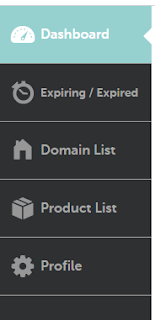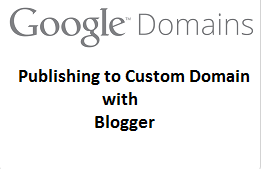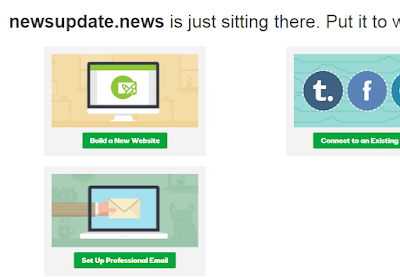How to backup or restore blogger templates

Blogger provides XML templates and you will find tonnes of third party templates on the internet. You Might want to tweak the templates to change the way how your blog looks. Before you make and changes to your template, it might always be a good idea to take a backup restoring template. this will allow you to restore it back in case the template edit did not go well. Backing up restoring templates on blogging is very simple using the new blogger interface. in this tutorials. we will guide you through the process... How to take a backup of your blogger template. 1 Login to your blogger account, and go to the template icon in the blogger dashboard and click on it. 2 Now click on the "baclup/|Restore" button on the right top corner of the page. 3 You will see a popup with an option to download the cuttent template, Click on that button. 4 Now you will get a backup XML file with the name template-somenumber.xml. Keep this backup file safe