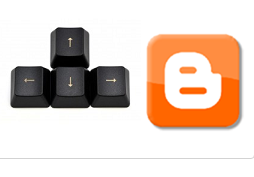Add Blogger Sitemap to Google Webmaster Tools
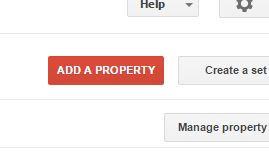
Google search engine world best search engine. Go to google webmaster tools. login to your account. If you donot add a website in google webmaster tools first you add your website. click on add property icon and put your site and submit. click on add a property. after add your website click on submit button. after submit mitting your site you see this page. after this click on dashboar and click on crawl icon. after this click on sitemap. then click on add/test sitemap button. put your site map like this. my website is www.howlearn.net so my sitemap is www.howlearn.net/sitemap.xml click on submit button, google webmaster tools take 2 days to process it. after two days google webmaster tool process it. and your post automatically update.